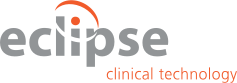Eclipse hosted an EDC Webinar: Clinical Data Viewer, The Hidden Power of InForm EDC, featured panelist, Kristie Lively on April 28th, 2016 at 2:00PM EST. The webinar discusses how data access should always be a deciding factor when selecting EDC software. Fast and uncomplicated access is the key to a more efficient system, team satisfaction and superior data visibility. The webinar examined the benefits and key features of Data Viewer via the InForm EDC system and also conducts a brief demonstration of the data viewer capabilities. What exactly are the benefits of a superior data viewer and what does it mean for EDC? Data viewer can provide you with real-time visibility into your data and the ability to instantly review and sort through your clinical data from all visits and sites without any programming needs. View this webinar for a discussion on the effective utilization of InForm Data Viewer, learn more about how Data Viewer can give you enhanced, more rapid insight into your data and learn how InForm Data Viewer includes real-time features with no wait time for report generation
Kristie Lively: Mrs. Kristie Lively has over 20 years of experience in the life sciences industry. Her career has been dedicated to clinical operations and quality compliance, including all phases of CRO service operations and management. She currently leads the data management, quality, service and support teams for eclipse. She previously served as CRO Vice President for two clinical research organizations.
Data Viewer, The Hidden Power of Inform Webinar Transcribed
This webinar today will focus on The Clinical Data Viewer: The Hidden Power of InForm EDC. Our Panelists today are Kristie Lively, VP of Clinical Operations & Quality Compliance at Eclipse Clinical Technologies and Jeff Linstad, VP of Clinical Technology at Eclipse Clinical Technologies. Our Agenda for today will include an overview of the features and benefits of the InForm EDC’s Clinical Data Viewer which will also include a demonstration. We will also have time for questions from our audience members at the end of the clinical technology demonstration as long as time allows us. We will Email answers to all the questions that we couldn’t get to, regarding the implementation of this electronic data management tool.
InForm EDC, an Electronic Data Capture system, provides the Clinical Data Viewer as part of its advanced features for electronic data management. We would like to highlight that InForm EDC is continually ranked number 1 in customer satisfaction by clinical trial sites, and is consistently rated higher than Medidata Rave EDC. It has thousands of trained users along with a 100,000 InForm ready clinical trial sites from around the world. InForm is used by data managers, clinical trial monitors and clinical trial investigators in over a 115 countries and will accommodate large clinical trials, even greater than 15,000 patients. The InForm Clinical Data Viewer is part of the pharmaceutical R&D Cloud Platform which is part of the Oracle Health Sciences clinical trial software division. It can easily collect and manage the increasing volume, velocity, and variety of clinical technology data.
The InForm Clinical Data Viewer gives you real time visibility into your clinical trial data by providing real-time, 24/7 actionable visibility into the clinical trial data with a single click, for either internal or outsourced clinical trials. By having this feature you can instantly review and employ electronic data management of your clinical data across visits and sites. The InForm Clinical Data Viewer application also includes a built in Export-to-Excel function on every screen and can be easily filtered by Clinical Site, Subject, Visit, and Data Status. You will also be able to immediately identify and filter on Clinical Trial data that is new or updated since a previous review. There’s no waiting for reports to be generated, and no need to rely on someone with clinical programming expertise to mine the data. With the InForm Clinical Data Viewer you can also drill-down to a particular page into a particular visit as well as navigate through the various forms and perform actions right away such as issuing a clinical data query directly from the InForm Clinical Data Viewer. You can easily go between the actual electronic case report forms (CRFs) in the InForm Clinical Data Viewer and navigate back and forth between the actual CRFs and the InForm Clinical Data Viewer Tool.
The InForm Clinical Data Viewer can also provide customizable review workflows. Integrated with the InForm Clinical Data viewer this feature allows you to track and review the progress with definable CRF states. An example of this might be a study such as a “Medical Review.” You can automate the process and take direct action such as locking the data marked “Medical Review” after it has been reviewed. This can help simplify the clinical data management process especially when multiple players such as sponsors and Contract Research Organizations (CROs) are involved. This will in turn help significantly improve productivity and efficiency for the clinical data management team.
There are four types of electronic data management views within the InForm Data viewer. Below we will describe briefly what each one of the clinical data views accomplishes. The User interface for each one of the data management views uses the same toolbar, filter, pagination, and column customization features.
Summary View – Provides a summary of the clinical trial data counts across multiple case report form types, grouped by visits or clinical sites.
Record Listing View – Provides a display of clinical trial data per case report form that can span across clinical sites, trial subjects, and visits, or provides a display of clinical data from multiple clinical forms in one view.
Record Comparison View – Provides a side-by-side comparison of two records listing views for the Data Management user.
Comments View – Provides a list of case report form and item comments for all clinical sites, visits, and case report forms for the Data Management user.
There are Clinical Data Viewer Module Icons that you can watch for in the demo. The Clinical Data Viewer icons appear in the clinical data cells in the following places in the InForm Clinical Data Viewer:
Record Listing View – Summary Data pane and Case Report Form Data Table (primarily for Data Managers, Clinical Trial project managers)
Record Comparison View – Summary Data pane and Form Data Table (primarily for Data Managers, Clinical Trial project managers)
Both of the above views are really useful for any Clinical Trial Monitor or Data Management user.
The InForm Clinical Data Viewer also supports blinded data and display overrides. Data that is blinded to the electronic data management user does not appear in any of the InForm Clinical Data Viewer’s views. Using the InForm Clinical Data Viewer your database lock can occur much faster and with far less manual effort by assessing and locking a clinical site, multiple sites, or even an entire clinical trial in a matter of minutes simply through the process of selecting, locking, and confirming. This can significantly reduce study closeout time while also allowing real time, actionable visibility to your clinical trial data which in turn reduces data management errors. So the Benefits of the InForm Clinical Data Viewer are reduced clinical trial cycle times, lower risk and the elimination of the burden of tracking and data management. I would also like to highlight that you don’t have to conduct any clinical programming as the reports will run easily and you will be able to export them.
InForm EDC Clinical Data Viewer Demonstration
Today we are going to give a brief overview of the InForm Clinical Data Viewer. First we are going login as a clinical trial monitor to the InForm Electronic Data Capture System (EDC). We will be going to the InForm Clinical Data Viewer tool and showing you a potential workflow for using the InForm Clinical Data Viewer as a clinical trial monitor.
In The “Summary by Visits” view you will be able to see all of your clinical trial data by visits. If you wanted to you can also see all of your clinical trial data by sites by selecting Summary by Sites. In this view you can see your Clinical Trial Site, the Country and a lot of other information about your site (normally included only with clinical trial management systems (CTMS)) including the Target and Verification rate and the percentage clinical trial enrollment and data management activity that we have actually achieved. There is a lot of other information that we are going to go over a little later as we have different medical review states.
So for now I’m going to go ahead and go back to the “Summary by Visits” view and as you can see over on the left we have a lot of options to be able to limit what we are looking at. So looking over here on the left we can see a list of all the different visits and the state of the various forms inside each one of those visits. So For Example we can see that for the Base visit we have 10 Electronic Data Capture forms that have opened clinical data queries, with three Electronic Data Capture forms having answered queries and 7 Electronic Data Capture forms that have closed queries. We also have 12 Electronic Data Capture forms which are incomplete, 39 which have been completed, three which are currently frozen, and two that are locked. We can also see some our verification information and our review state information.
So just to give a brief overview of the Review State; InForm EDC will allow you to set up to five different review states for your electronic data management users. These review states are basically there to help clinical data management track different review points in their clinical data. For Example I can have a review state setup for going through a Clinical Data Management Review, Medical Monitor Reviewer or any other milestone that is important within your Clinical Trial. As we actually go through and view the data and have verified that the data is good we can mark it as having been reviewed for a certain state. We can see an example of this later on during the demo of this electronic data management software.
But with the Clinical Data Viewer in InForm, we have more than just an electronic data management system, we also have a Clinical Trial Management System (CTMS). To demonstrate this CTMS functionality I’m going to limit my clinical trial data to just one visit and one site; site 01 which is Massachusetts General Hospital. We will also be looking at the clinical trial data which has been updated since December 1st, 2015. So for example, imagine as a Clinical Trial Monitor the last time I was at Mass General was on December 1st, 2015 and I’m only interested in clinical trial data that has changed since December 1st, 2015. Once I have supplied this filter you will see that the numbers have changed significantly from the numbers we had previously within the electronic data management system. Normally, the Clinical Trial Monitor may have to interact multiple times with the CTMS system, but here the functionality is embedded in the EDC system. This makes it more convenient for the Clinical Trial Monitor as clinical trial management is performed. At this time however, I’m only going to focus on the completed Case Report forms because as a Clinical Trial Monitor I will be coming out to review these forms. Right now we see that we have six Forms that we need to review. So to take a look at these forms I will need to click on the form under the Base Line Visit and then click on “Go to Record Listings”. In here you can see all the different forms that are available with clinical trial data on them. Some of the forms which have clinical trial data on them are the Date of Visit Form and Subject Identification form.
As you can see we have a clinical data management query on one of the case report forms. If I wanted to see more information about the clinical data query I can go ahead and click on the item itself and then expand my information Pane. You will notice that there was an Autoquery opened of “Date of Visit is prior to Screening Date: please correct”. So if I wanted to review this clinical data I could have frozen the case report form before I visited the clinical site. So let’s go ahead and do that now. I’m going to go back to our visits listing and I’m going to filter it down to Massachusetts General Hospital. I can save these different filters; for example if I work primarily with this site I can go ahead and save this filter so that all my clinical trial data is automatically limited when I come into the InForm Clinical Data Viewer each time.
Let’s go ahead and set our “Updated since Date” to December 1st, 2015. I will apply my filters and this time instead of just looking at the Base line visit I’m going to look at all of my visits which have been completed. So as a first step for a clinical trial monitor I might want to freeze the case report forms so they don’t change before I get to the clinical site. To do this, once I select the completed case report forms I just need to click on the “Snowflake” button. It’s going to ask me if I want to proceed and freeze all of the forms. I’m going to go ahead and click OK, and now the InForm Clinical Data Viewer is going to automatically go through and freeze all 17 electronic data capture forms. We can now see that we have 17 frozen forms now. I’m going to go ahead and select that and then click on “Go to Record Listings” for my 17 Frozen forms. This functionality may be integrated with a Clinical Trial Management System (CTMS) so that upon scheduling the monitoring visit, the case report forms are automatically frozen.
As you can see we have a few more date of visits since we selected all the visits. As we monitor this clinical trial data I may want to create some clinical data queries or I may want to verify the case report forms. So let’s say I come across a couple of clinical data items that I need to create an electronic data management query on. I can then select the item that I want to create the query on or I can select an additional item which will have the same query by just clicking on it. By doing this I can create multiple queries at the same time within the Electronic Data Management System. In this scenario we have a small amount of clinical trial data, but in the event you have a large amount of clinical trial data this is going to be really helpful since you won’t have to go into every case report form and put a data management query on each clinical item, which without InForm EDC, can be very time consuming.
Additionally we can do some filtering which will help limit the number of clinical data records being displayed. Again, we will look at this a bit later on during the demo. So let’s say I wanted to go ahead and add that clinical data query. I’m going to go ahead and click the “Create Query button” It will then ask me if I want to create a data management query in an opened state. Here we have some predetermined choices as well as an option to type something in manually. We will go ahead and select one of the predetermined choices “Data does not match source” and then click submit. You will now see a box come up which says that it is creating a couple queries.
You might have noticed the Highlighting here. This is indicating that the clinical trial data has changed since that particular day. Now let’s say we wanted to verify the case report forms and we had looked at the clinical trial data and everything looked good. All you need to do is highlight the rows and then click on the “Checkmark” button on the menu and select “Mark Verified” So Now that we have gone in and verified those records we are going to briefly jump over to another Date of Visit Form. This time we want to take a look at some of our Common visit information. Here we can see all of our adverse events information as well as our Concomitant Medications and dosing records. But, if we go back to our Adverse Events we have all of our information so instead of having to review it at the form level we can review it at this level. Now let’s go ahead and filter by site and select an update date of December 1st 2015. Now you can see that there have been some updates to the sequences as well as the event as well as some other items which have been updated since December 1st 2015.
Let’s say we want to compare our clinical trial data across multiple case report forms. For example, we are looking at our Adverse Events, but what if we wanted to see what our Adverse Event information looked like in comparison to our CONMED information. All you need to do to perform this standard data management activity is click on the Open Comparison View button and select CONMED. We will see the EDC screen view change and now you will have a split screen within the InForm EDC interface. On the top we have our Adverse Event Information and on the bottom we have our CONMED information. Let’s say that I needed to perform some data management on the CONMED for subject 01-0005. I just need to select that subject within the InForm EDC system and now we can see clinical trial information only related to that trial subject. This clinical data also has some powerful filtering as well. Let’s Say I wanted to filter on “SeriousAE”. I can add a column filter which says “SeriousAE” contains “Yes”. Once I apply the filter we will only show one SeriousAE. If we had a lot of data here we could limit the results to just show the subjects with “SeriousAE”. As you can see in the results I don’t have any CONMEDS related to that “SeriousAE”
Another benefit of InForm EDC , when compared to other electronic data management systems like Medidata Rave, is to the centralized review your comments on any case report form that is in the study. Features like this are why InForm EDC will consistently come out ahead of Medidata Rave in site user surveys. The InForm Clincial Data Viewer provides a nice facility to do this. All you need to do is click on “View Comments”. This is going to provide you a listing of all the clinical comments in the study. If you wanted to see a little more detail all you would need to do is select a row and click on the “View in Record Listings” button. This will bring up a window which will highlight the comment on that case report form. This is a functionality not present in Medidata Rave. You can do this for any other comment that you might have. You can also filter on any type of comment as well as Export any comment to an Excel Spreadsheet, allowing the Clinical Trial Monitor to insert this information into their trip report and upload to the Clinical Trial Data Management System (CTMS).
The Excel button is pretty much everywhere within the InForm Clinical Data Viewer. This button will allow you to quickly export any clinical trial data that you have on the EDC screen at that time into Excel for generating clinical data reports for case report forms that you can review. Even at a High level you can export clinical data so that you have a good understanding of what is going on in the clinical trial management system (CTMS).
Let’s say I wanted to unfreeze these case report forms. Once again I can filter on anything that’s changed since Yesterday (4/26/2016) and click on apply. You will be able to see any case report forms which that have been frozen and we can go ahead and unfreeze them and make them available again in the clinical trial, through the EDC interface. This makes the monitor and data management process much more productive.
Next, we are going to logout as the CRA or Clinical Trial Monitor User and we will now take a look at the functionality of a clinical data management user (CDM). The two main users of the InForm Clinical Data Viewer tool will be the CRA/Monitors and the clinical data management users (CDM) along with any other clinical trial project managers which may want to run some reports using the clinical trial data especially at a higher level. This in turn really reduces the workflow involved in monitoring the clinical trial data, and captures some of the information required by the Clinical Trial Management System (CTMS).
Now that we are logged in as a clinical data management user, we can limit our clinical data to a certain clinical site and filter it on the last time we reviewed it or the last time it was updated. So let’s say I want to look at some clinical data which has changed in the last week or maybe I want to look at some of my forms which have already been verified. So in order to check on my verified case report forms all I need to do is select the verified forms and click on “Go to Record listings” From here we can step through each case report form and see the clinical data that’s associated with it. Now that were going through this we can select a particular clinical record on which to perform clinical data management or once I have gone ahead and reviewed everything I can come back out to my visits view and take a look at all my verified case report forms and lock them. This will lock all of the verified forms at once so they can’t be changed. Once again, providing an efficiency for both data management and clinical monitoring that Medidata Rave EDC and other electronic data management systems do not provide. So once we have gone through and done this you can see that all of our case report forms are locked now. Now in the event you have something like an internal analysis which is a process that was really difficult to go through in order to lock all the case report forms in the study at once. If I want to do something like this using the InForm Clincal Data Viewer I need to make sure that “All” sites is selected and “All” visits is selected. I would then come down and see all my complete and not complete case report forms. I would select these two things and I would then click on the “Lock” button. This will in turn lock every standard case report form in the clinical study. This is something that used to take hours and days to do with Medidata Rave EDC, but with the InForm Clinical Data viewer we can accomplish this in a matter of minutes or moments. This is a leading functionality among electronic data management systems. Unlocking the case report forms is just as quick by clicking on the “Unlock” button.
Earlier in the demo I mentioned we have different review states. As you can see we have different review states such as how many case report forms need to be reviewed, have been reviewed and pending review. We haven’t really talked about how you review them and once again these are individual states that you setup within the InForm Clinical Data Viewer. Here we have a demonstration of a clinical trial data review and a Medical Monitor review. So I’m going to go ahead and select this row and an item on that row and then click on the “Review” button and mark it as reviewed. I could also put a data management comment on here and continue after that. We are just showing an example of doing this with one form, but we could do the same thing with multiple case report forms. Again, the purpose of the whole Review States is to mark certain milestones that you want to keep track of during the clinical study or clinical trial. Once again we can only highlight the clinical trial data that’s actually changed since my last review. So this wraps up a high level overview of the InForm Clinical Data Viewer. We trust you recognize the key Electronic Data Capture (EDC) functionality that helps InForm EDC maintain its market leadership for electronic data management systems like Medidata Rave EDC and other electronic data management software.
So this wraps up a high level overview of the InForm Data Viewer and I hope you enjoyed our brief demo. If you have any questions please feel free to raise them and thank you very much for your time